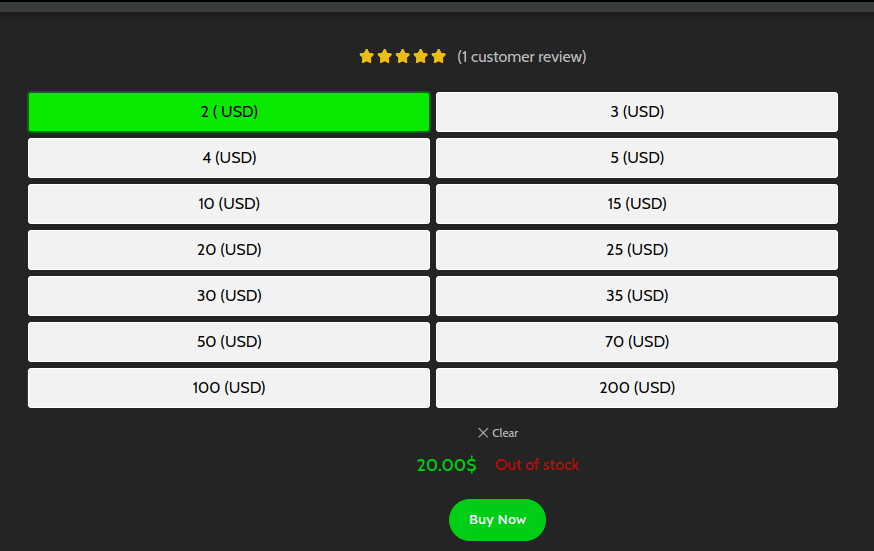iTunes

50 NZD

100 NZD

50 SAR

100 SAR

250 SAR

500 SAR

50 TWD

100 TWD

200 TWD

300 TWD

500 TWD

1000 TWD

2000 TWD

3000 TWD

4000 TWD

5000 TWD

6000 TWD

5 GBP

15 GBP

20 GBP

25 GBP

30 GBP

50 GBP

100 GBP

20 AUD

30 AUD

50 AUD

100 AUD

200 AUD

250 AUD

10 EUR

15 EUR

25 EUR

50 EUR

100 EUR

5 CAD

10 CAD

15 CAD

25 CAD

50 CAD

100 CAD

6 CNY

10 CNY

20 CNY

30 CNY

50 CNY

100 CNY

200 CNY

300 CNY

500 CNY

648 CNY

1000 CNY

100 INR

200 INR

500 INR

1000 INR

1500 INR

2000 INR

2500 INR

3000 INR

4000 INR

5000 INR

10000 INR

200 MXN

300 MXN

600 MXN

1000 MXN

2000 MXN

5 NZD

10 NZD

15 NZD

20 NZD

25 NZD

30 NZD

2 USD

3 USD

4 USD

5 USD

10 USD

30 USD

15 USD

20 USD

25 USD

35 USD

50 USD

70 USD

100 USD

200 USD
Description
iTunes Gift Card
The iTunes Gift Card opens the door to a massive library of music, movies, TV shows, apps, books, and more across your Apple devices. Perfect for purchasing your favorite tracks, subscribing to Apple Music, renting or buying movies, and even using it for in-app purchases, this card is the ultimate gift for Apple enthusiasts. It can be redeemed across all Apple platforms, including iPhone, iPad, Mac, and Apple TV.
With no expiration date, the iTunes Gift Card offers flexibility and access to endless entertainment. Give the gift of choice with an iTunes Gift Card today!
How to Redeem an iTunes Gift Card:
1. On iPhone, iPad, or iPod Touch:
Open the App Store.
Tap your profile picture or the sign-in button at the top of the screen.
Tap Redeem Gift Card or Code.
Use your camera to scan the code on the back of the card, or enter it manually.
2. On Mac:
Open the App Store.
Click your name or the sign-in button at the bottom of the sidebar.
Click Redeem Gift Card.
Enter your gift card code.
3. On a PC (via iTunes):
Open iTunes and sign in with your Apple ID.
From the top menu, click Account > Redeem.
Enter the 16-character code from your gift card.
Once redeemed, the balance is added to your Apple ID and can be used for purchases on the App Store, iTunes Store, or for Apple subscriptions.
To change the region of your existing Apple ID to the U.S. iTunes Store, follow these steps:
How to Change Your Apple ID to the U.S. Region
On iPhone or iPad:
1. Open Settings:
Open the Settings app on your device.
Tap your Apple ID profile (your name) at the top.
2. Go to Media & Purchases:
Scroll down and tap on Media & Purchases.
Select View Account and sign in with your Apple ID password if prompted.
3. Change Country/Region:
Tap on Country/Region.
Select Change Country or Region.
A list of countries will appear. Scroll down and choose United States.
4. Agree to Terms and Conditions:
Read through the Terms and Conditions for the U.S. iTunes Store and tap Agree to proceed.
5. Enter U.S. Billing Information:
You will be asked to enter a U.S. address and payment method. If you don’t have a U.S. payment method:
Use a valid U.S. address (such as a friend’s, a relative’s, or even a hotel address).
For payment, you can select None, or redeem a U.S. iTunes gift card as a workaround. You can buy U.S. iTunes gift cards online from trusted vendors.
6. Complete the Process:
Once you have provided the necessary information, tap Done.
Your Apple ID will now be associated with the U.S. iTunes Store, giving you access to U.S.-only content, apps, and services.
Quick and simple
Very very good
I would recommend this to anyone THE BEST!!!!!!!!
Fastest product in the entire shop THE BEST!!!!!!!!
This was mad fast
ww site once again
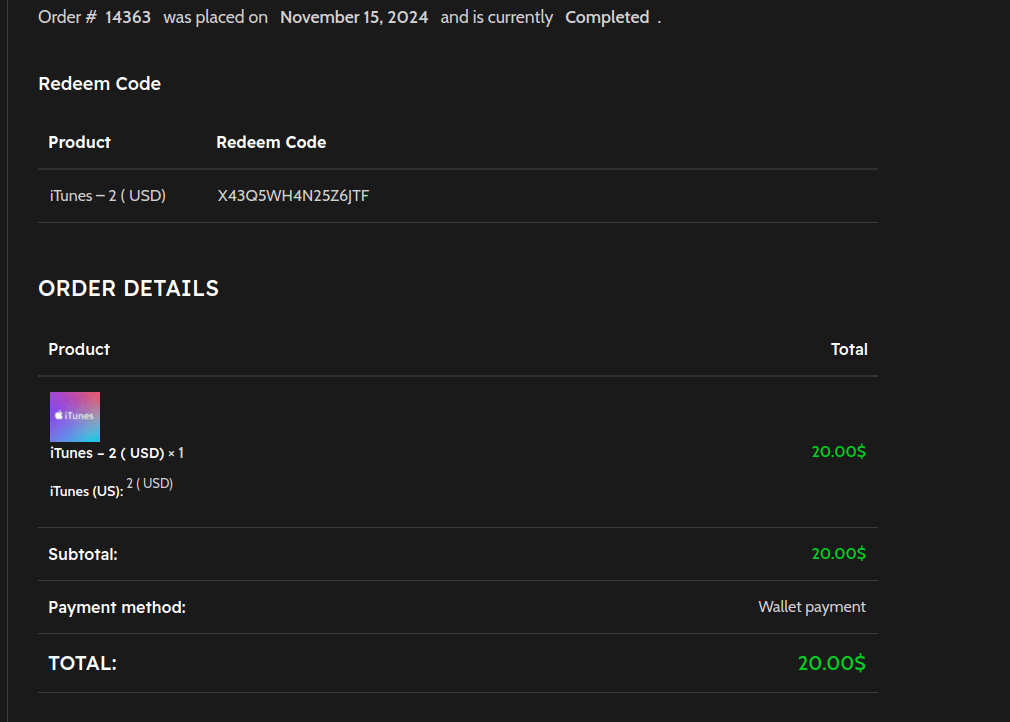
They don’t waste time at all i got my order within seconds 10/10
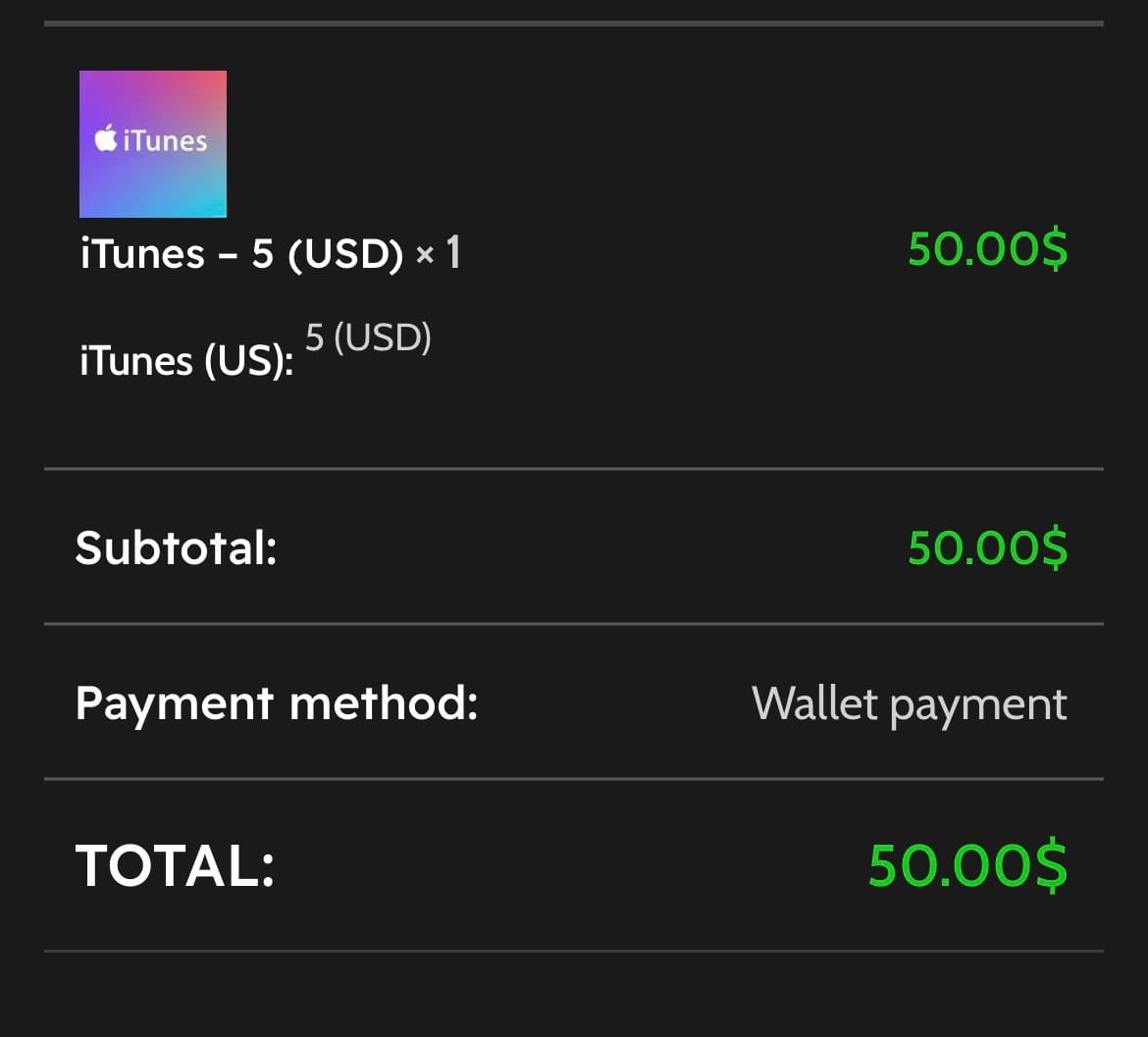
10/10 bro always reliable🧏🏾♂️💯
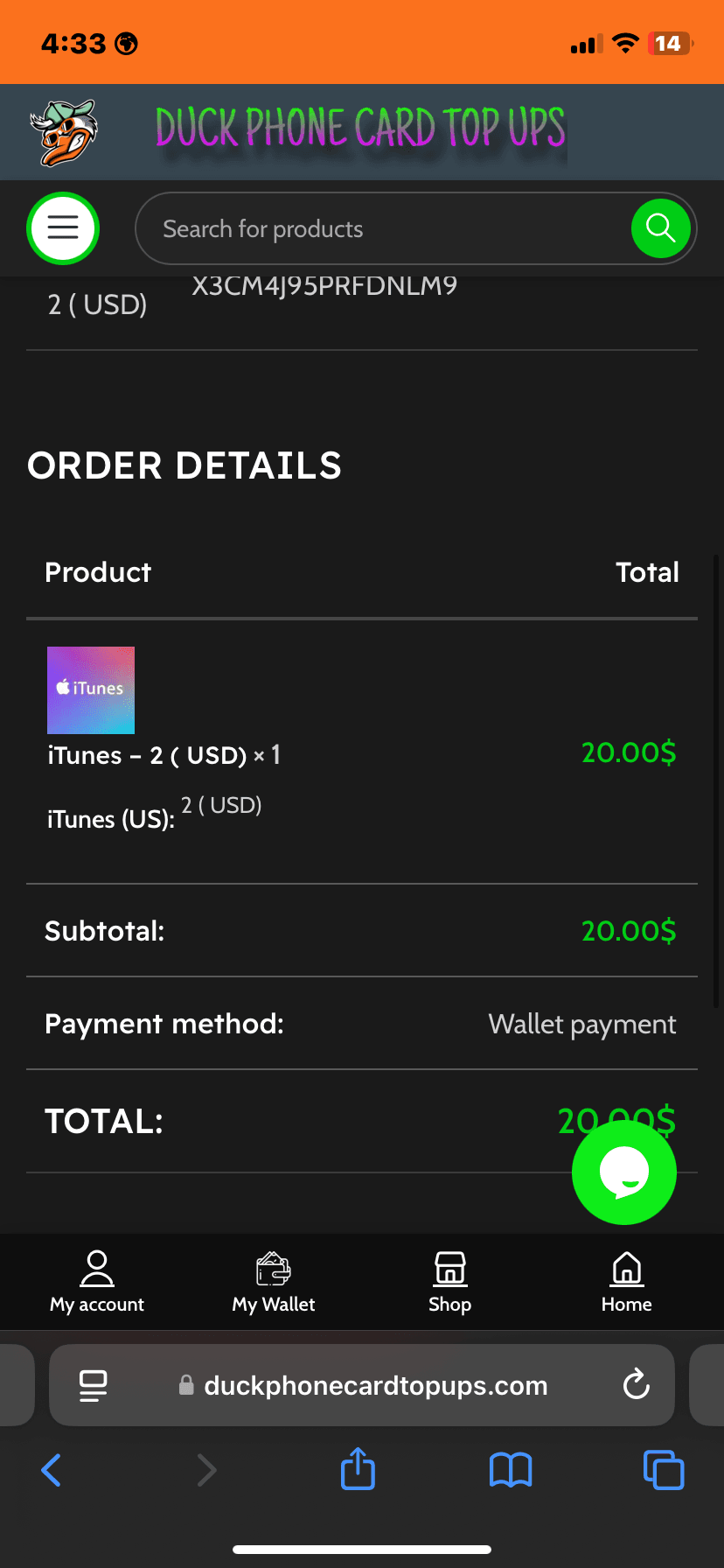
i can’t lie this service is very fast and reliable
love it its just when im here it never have in stock :(